Using Solarized colors with vim, Eclipse, and Ubuntu
11 Apr 2011We discovered Solarized by Ethan Schoonover and instantly fell in love with its “precision colors for machines and people.” Having read up on its properties and unique features we decided to try to make our Ubuntu systems use it as extensively as possible.
Solarized is a sixteen color palette (eight monotones, eight accent colors) designed for use with terminal and gui applications. It has several unique properties. Ethan Schoonover designed this colorscheme with both precise CIELAB lightness relationships and a refined set of hues based on fixed color wheel relationships.
Solarized comes with color profiles for Mac OS X, Vim, Mutt, as well as with color palettes for Adobe Photoshop, Apple Color Picker, and GIMP.
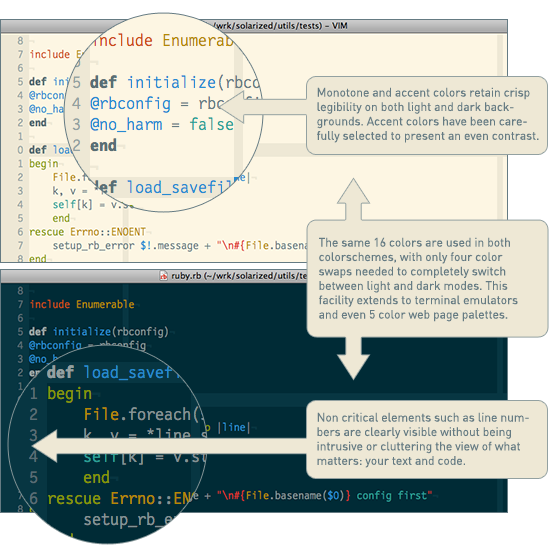
Solarized works as a sixteen color palette for compatibility with common terminal based applications / emulators. In addition, it has been carefull designed to scale down to a variety of five color palettes (four base monotones plus one accent color) for use in design work such as web design. In every case it retains a strong personality but doesn’t overwhelm.
Gnome Terminal
New method
Updated Jeff from Codefork.com supplied a shell script version of Tim Martin’s script that will set your terminal colors to Solarized dark or light from the command line. Save the contents of this gist as solarize.sh:
Fork MontagueRanjel left a comment with an updated version of Jeff’s script that allows you to unset the changes made to your terminal configuration:
Before running this script please make a new copy of your current terminal profile in the “Edit” > “Profiles” menu in case you want to switch back later. To use this script, paste this file into your home folder as solarize.sh and then run chmod +x solarize.sh.
Vim
Close down Vim and copy the solarized.vim file into your Vim settings directory:
$ mkdir -p ~/.vim/colors; cp solarized.vim ~/.vim/colors
Now open up your Vim configuration file:
$ vim ~/.vimrc
Add the following to the top of the file:
syntax enable
if has('gui_running')
set background=light
else
set background=dark
endif
set t_Co=16
let g:solarized_termcolors=16
colorscheme solarized
Eclipse
Eclipse requires you to download the Eclipse Color Theme plug-in before you can use the Solarized theme.
Once you have downloaded and installed the Eclipse plug-in you can download the Solarized Dark and Solarized Light themes.
Several other syntax highlighters and adaptations of Ethan’s Solarized exist, if you cannot find a scheme for your tool of choice, make your own and let Ethan know what you have contributed!
Kudos! Thanks to Otis Bean for pointing out that using gconf-editor is the right way to go about editing configuration files.